Page analytics
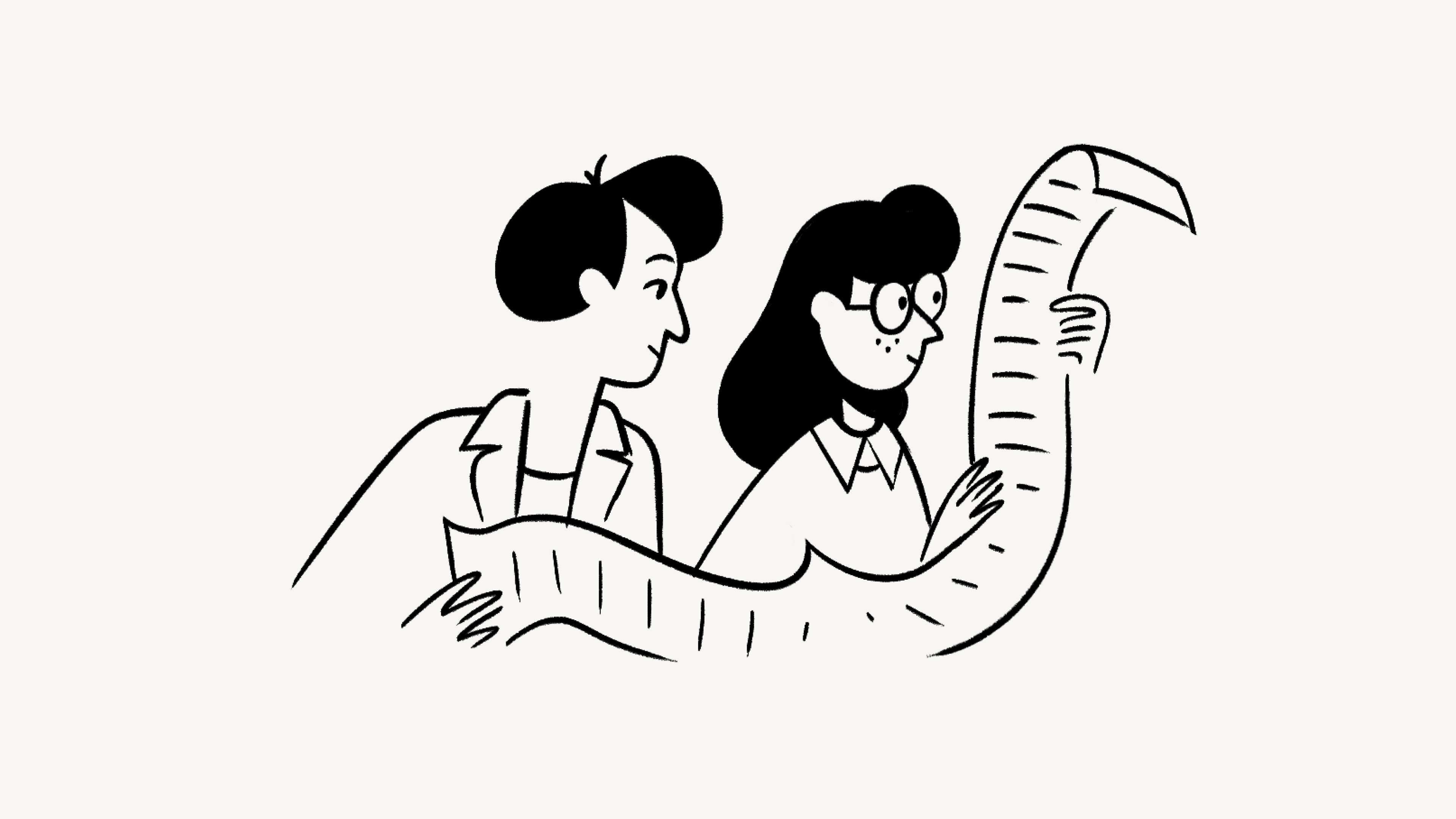
Gain insight into how your content is performing by tracking page popularity and views 📜
You'll need to be the owner or editor of a page to see page analytics. To access page analytics:
At the top of the page, select
•••→Updates & analytics.Open the
Analyticstab.
From this tab, you can hover over a specific date on the graph to see the number of total views and unique views for your page. You’ll also be able to see who created, edited, or viewed the page and when.

Note: To learn how to get an overview of content across your workspace, check out the workspace analytics article.
If you don’t want your account to be recorded in page analytics, you can opt out altogether or for specific pages.
To opt out of participating in analytics altogether:
Go to
Settingsin your sidebar →Preferences.Under
Privacy, open the dropdown next toShow my view historyand selectDon't record.
To opt out of participating in analytics on a specific page:
At the top of the page, select
•••→Updates & analytics.Open the
Analyticstab.Click
Settings.In the dropdown next to
My view history, selectDon't record.
